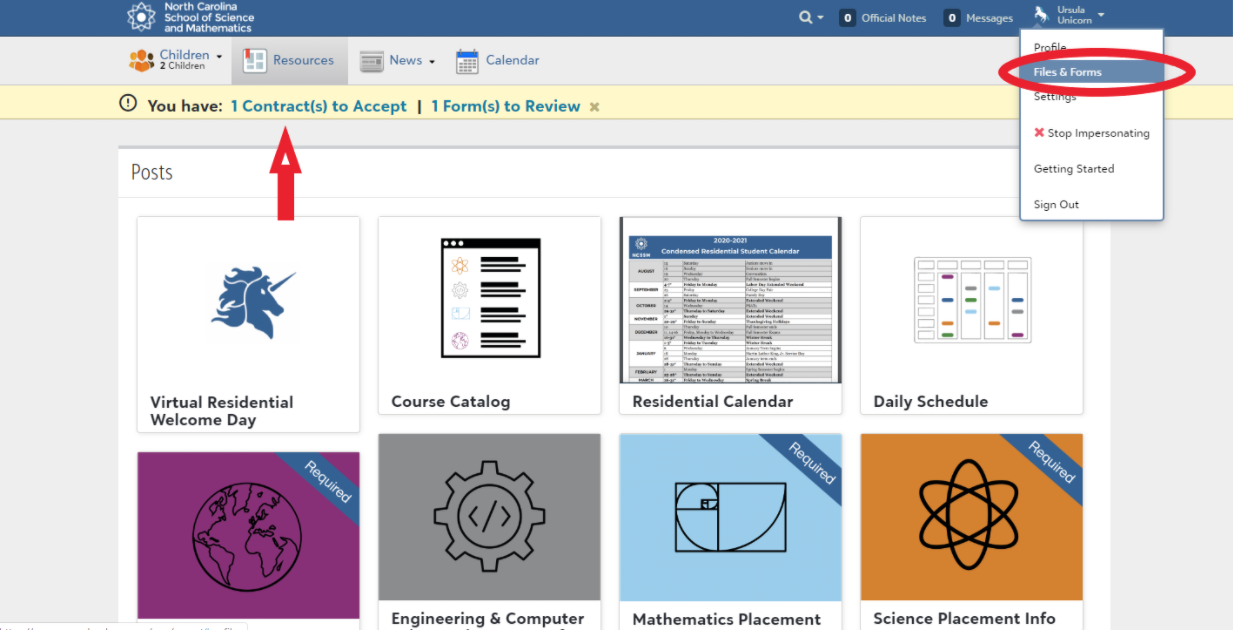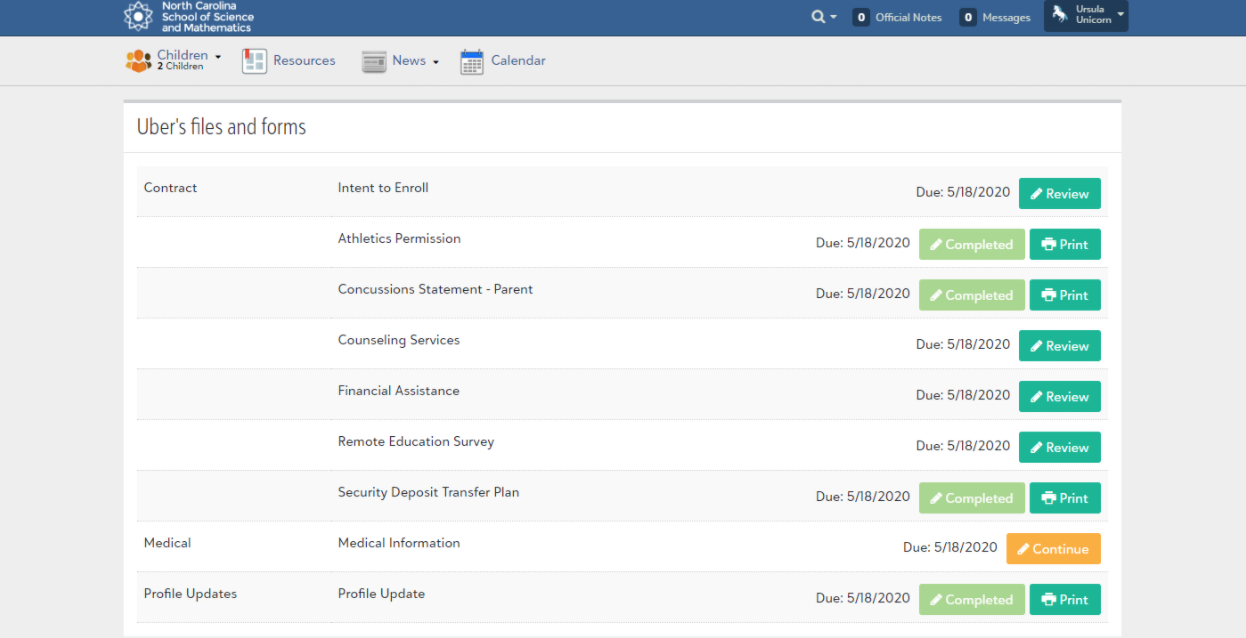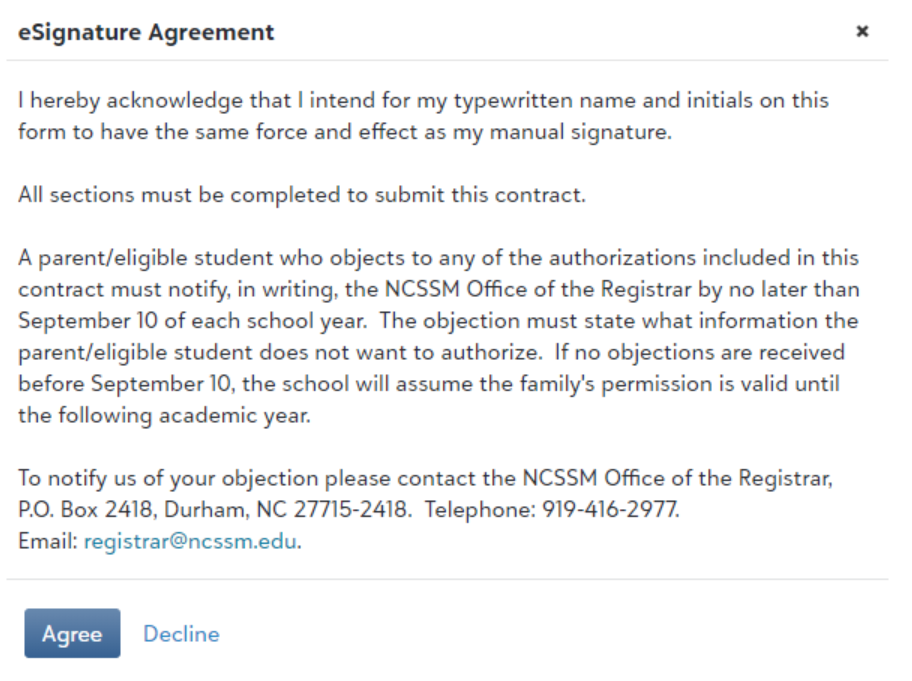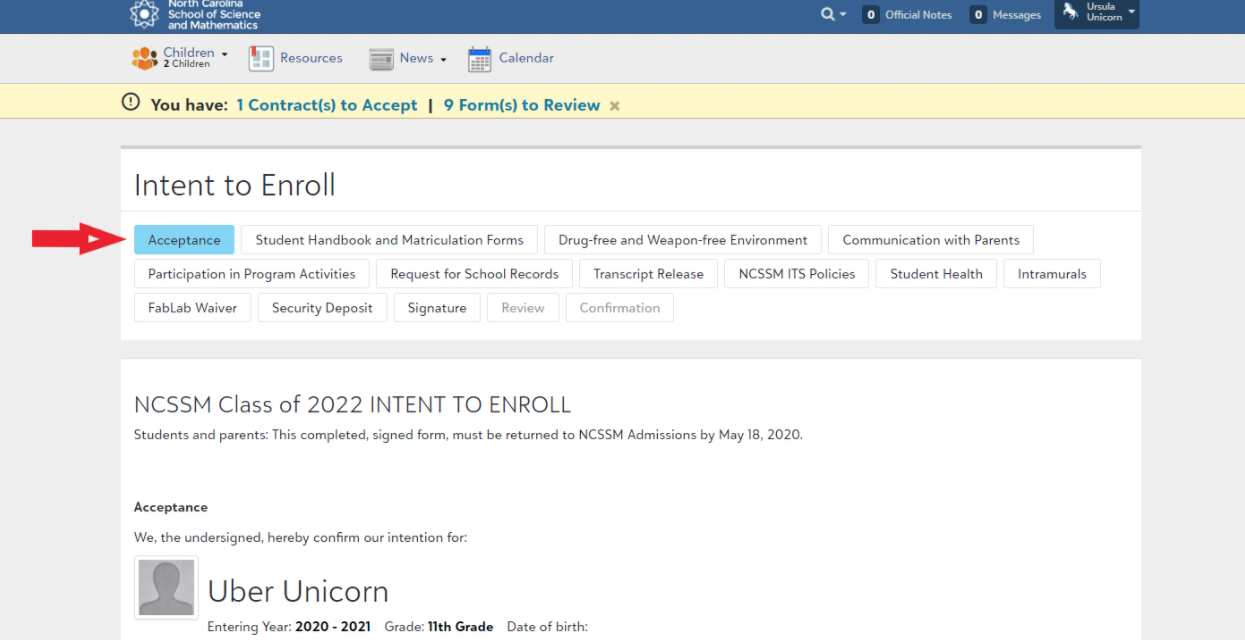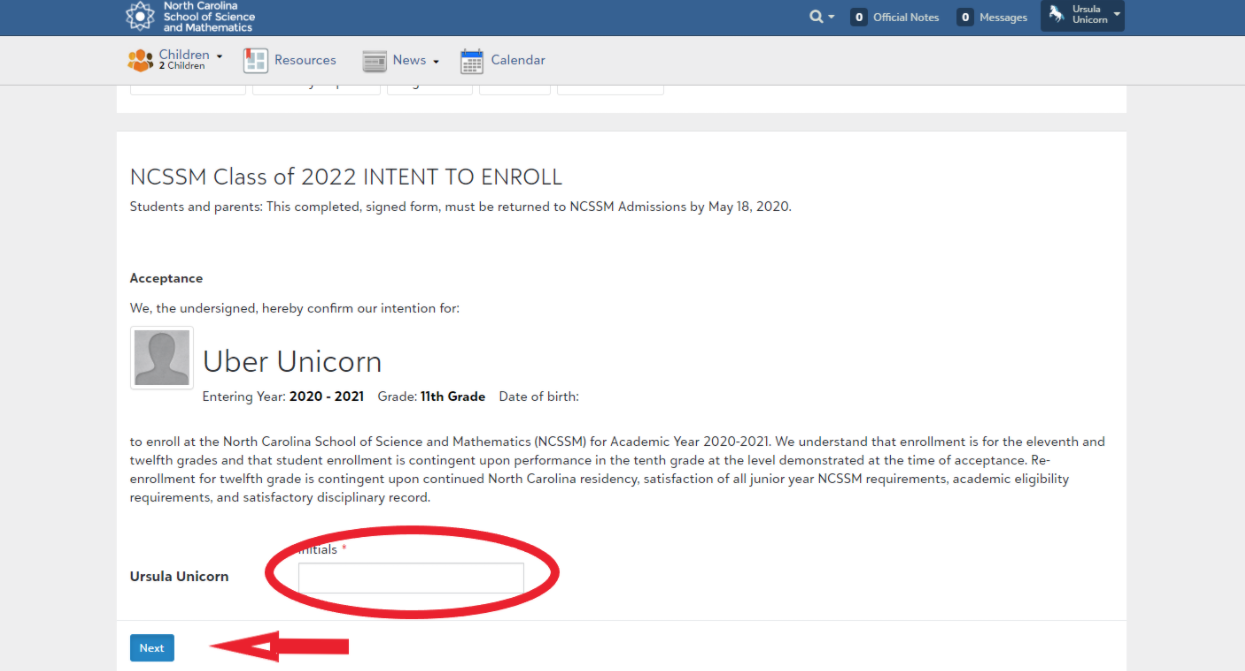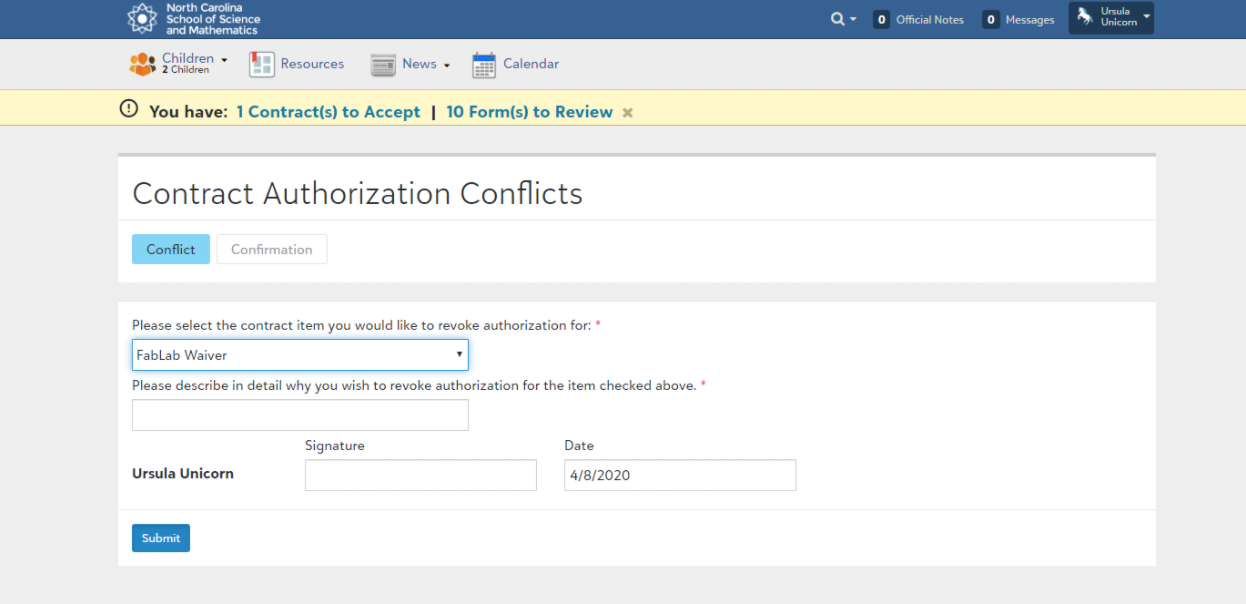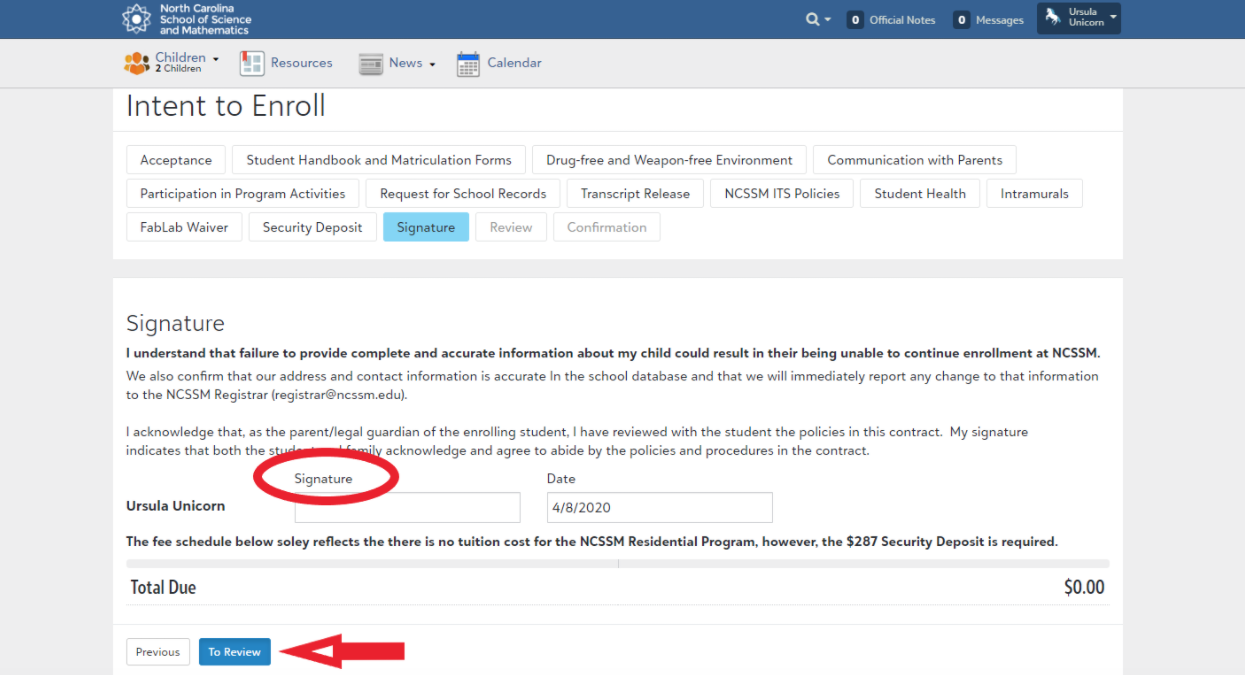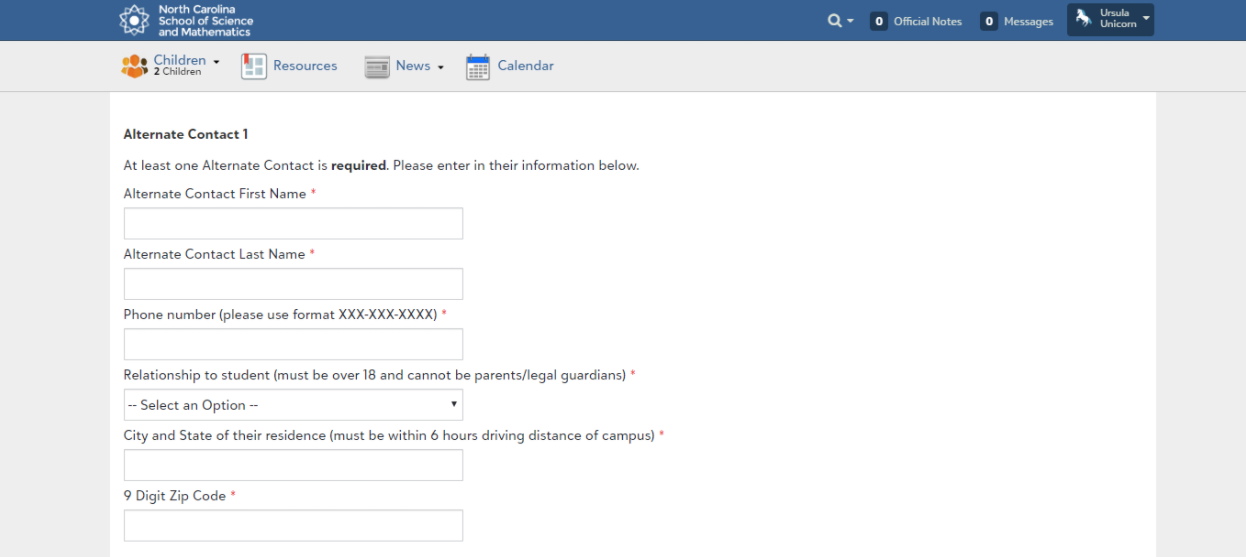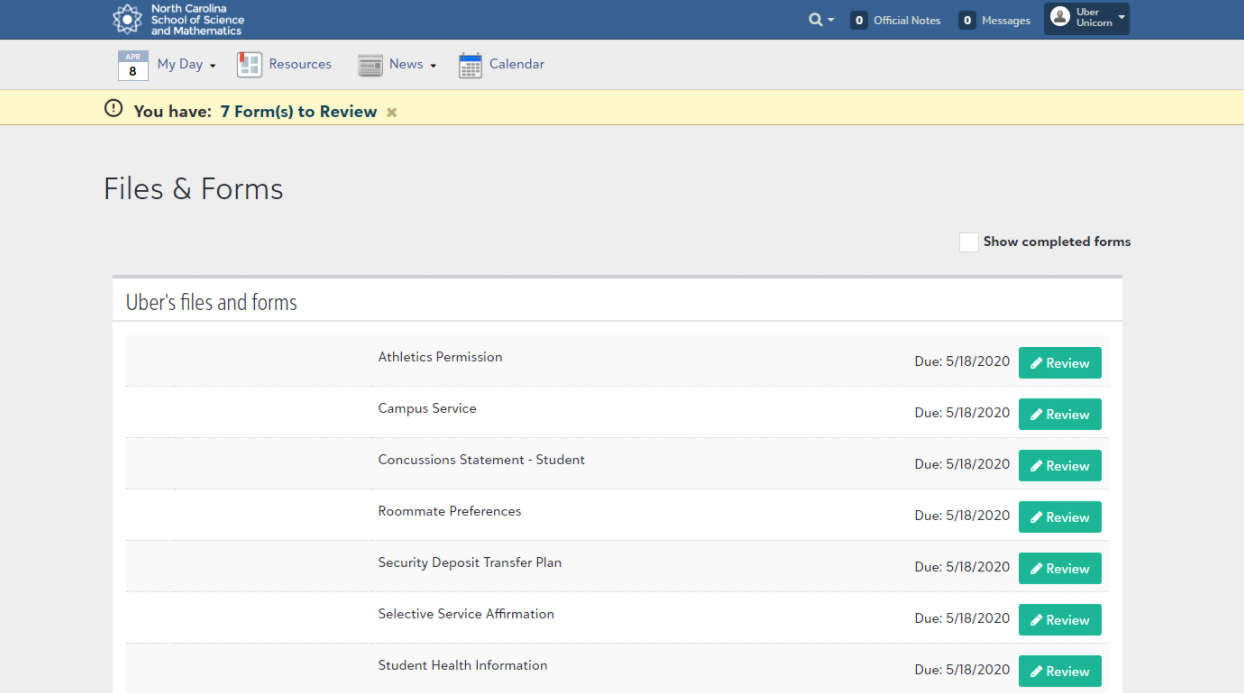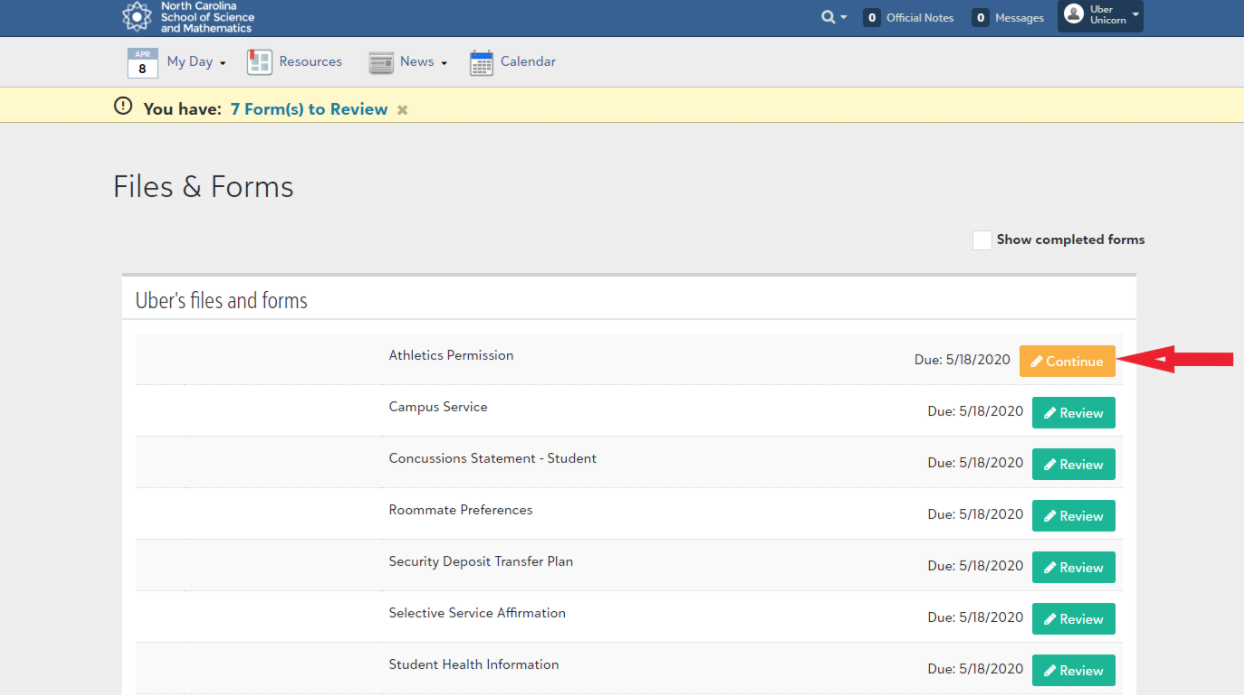| Info |
|---|
Guidelines for Completing Forms and Contracts. |
| Table of Contents |
|---|
In order to access required contracts and forms, log in to Blackbaud using your NCSSM email and credentials at https://ncssm.myschoolapp.com/.
...
Contracts
Assigned Contracts and Forms can be accessed by clicking on your name in the top right corner of Blackbaud and selecting Files & Forms or by clicking on the Contract to Accept/Forms to Review notification in the Yellow Notification Banner.
From this screen you can view the status of all assigned forms and contracts for your student(s). Forms that have not been started will have a green “Review” button next to it, while forms that have been started, but not completed will have an orange “Continue” button. In order to view any forms you have already completed, you can click on the green “Print“ button to view a PDF copy of the completed and submitted form.
The first item to complete is the Intent to Enroll Contract. This contract is assigned to the Parent to complete and sign, though all material must be reviewed with the student. Click Review to start the Intent to Enroll Contract.
Before you are allowed to complete the contract you must agree to the eSignature Agreement that will pop up the first time you review the contract. Make sure to review this agreement carefully and click Agree to start the contract.
At the top of the contract you will see each section that must be completed, as well as your current section highlighted in blue:
The first section requires you to verify your intent to enroll the listed student at NCSSM. Sign with your initials to acknowledge that you have read and understand the statement. Click Next to continue to the next section.
Each section of the Contract requires that you sign with your initials for authorization and/or acknowledgement that you have read and understand the policies included. ALL sections of the contract must be initialed and signed to complete and submit the contract. As noted in the eSignature Agreement, if you wish to object or revoke authorization for any section of the contract, you must contact the registrar. At that point you will be assigned an additional form to complete for Contract Authorization Conflicts.
After you complete all sections of the contract you will once more sign your agreement before reviewing and submitting the completed contract.
Forms
After completing the contract you may return to “Files and Forms” and continue working on your assigned forms. Forms differ from the contract in that you must provide additional information via various text fields, dropdown menus and checkboxes.
Students will also need to login and complete the student forms assigned to them.
Some forms, such as the Athletics Permissions and Security Deposit Transfer Plan, require signatures from both the student and the parent. If the student completes and signs the form it will still be marked with an orange “Continue” button until the parents also reviews and signs it from their account, at which point the form will be marked as complete.
Medical Form Uploads
In order to upload the Medical Forms provided in the Contract and the Medical Information Form, please refer to the Medical Forms Upload Instructions.
| Info |
|---|
Please note that the Medical Forms upload is only required for Residential students, not students in the Online Program. |
Additional Assistance
For additional questions and technical assistance relating to the Blackbaud Forms, please send us a ticket at formshelp.ncssm.edu.