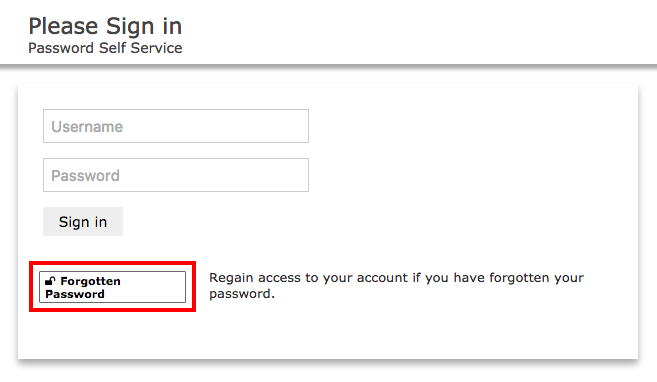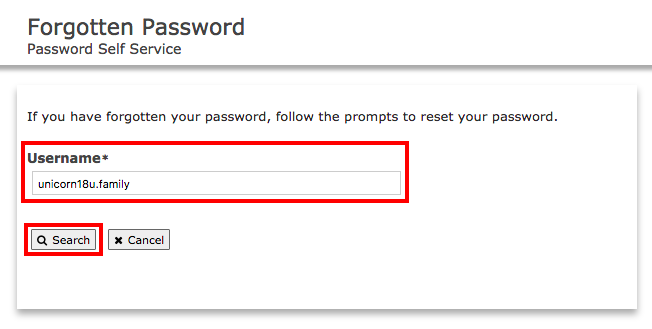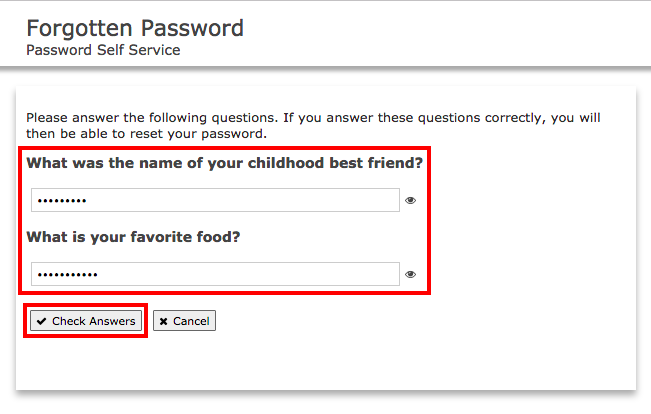...
Additionally, if you have any issues with either process, please send a ticket to ITS.
Instructions
Visit password.ncssm.edu
Click Forgotten Password.
If you are prompted to prove you are not a robot, click the checkbox and answer any questions that may appear.
Type in your NCSSM username under "Username" and click Search.
You will be prompted to answer your two security questions. Answer them and click Check Answers.
You will be prompted to set a new password. Type in your new password, with a minimum length of 10 characters, in each field and then click Change Password.
| Info |
|---|
If you are unable to complete any of the above steps, please let us know by creating a help ticket from the ITS Help Desk link on My NCSSM or sending an email to: ithelp@ncssm.edu |
Related articles
| Filter by label (Content by label) | ||||||||||||||||||
|---|---|---|---|---|---|---|---|---|---|---|---|---|---|---|---|---|---|---|
|
...
| hidden | true |
|---|
...
Related issues