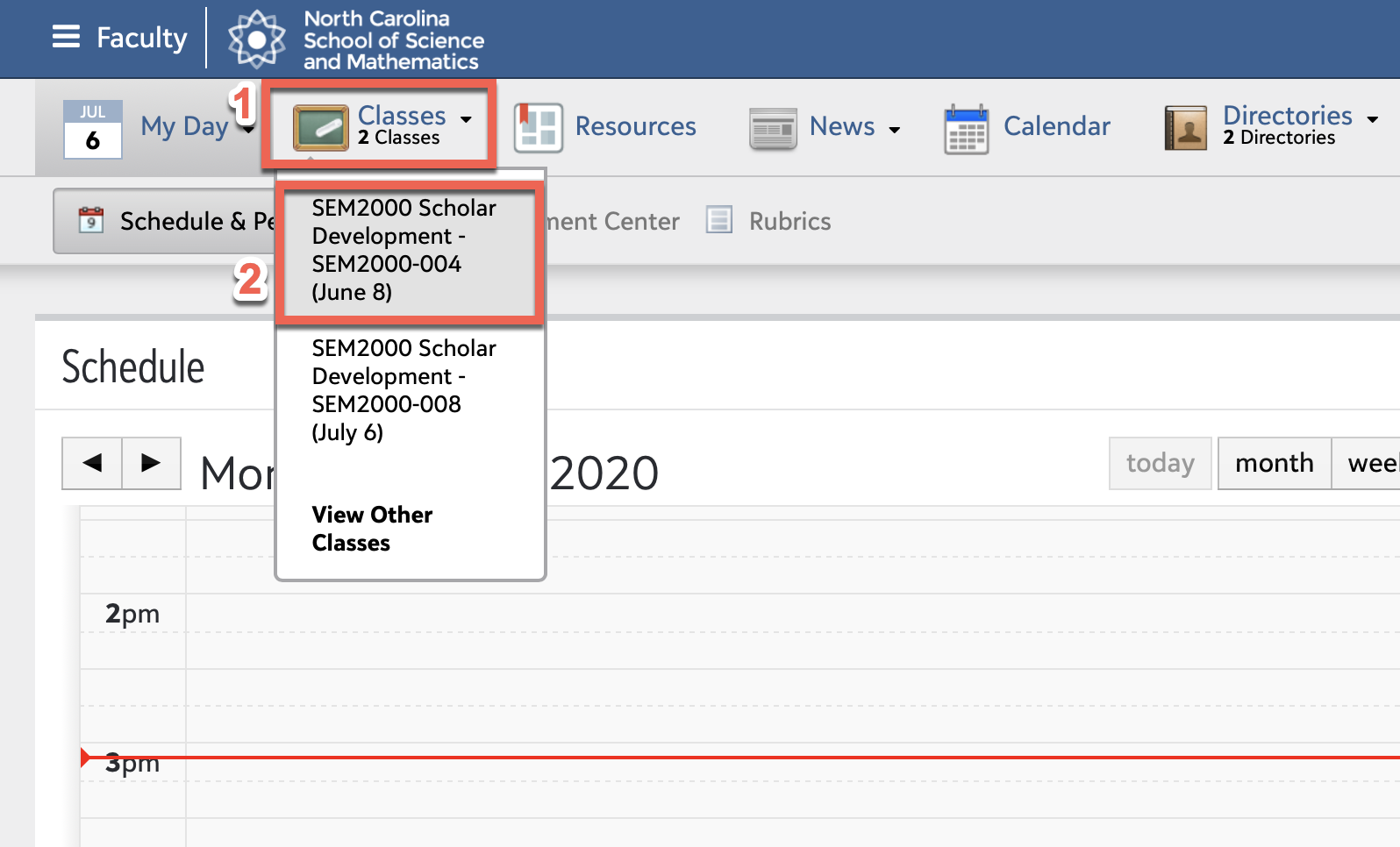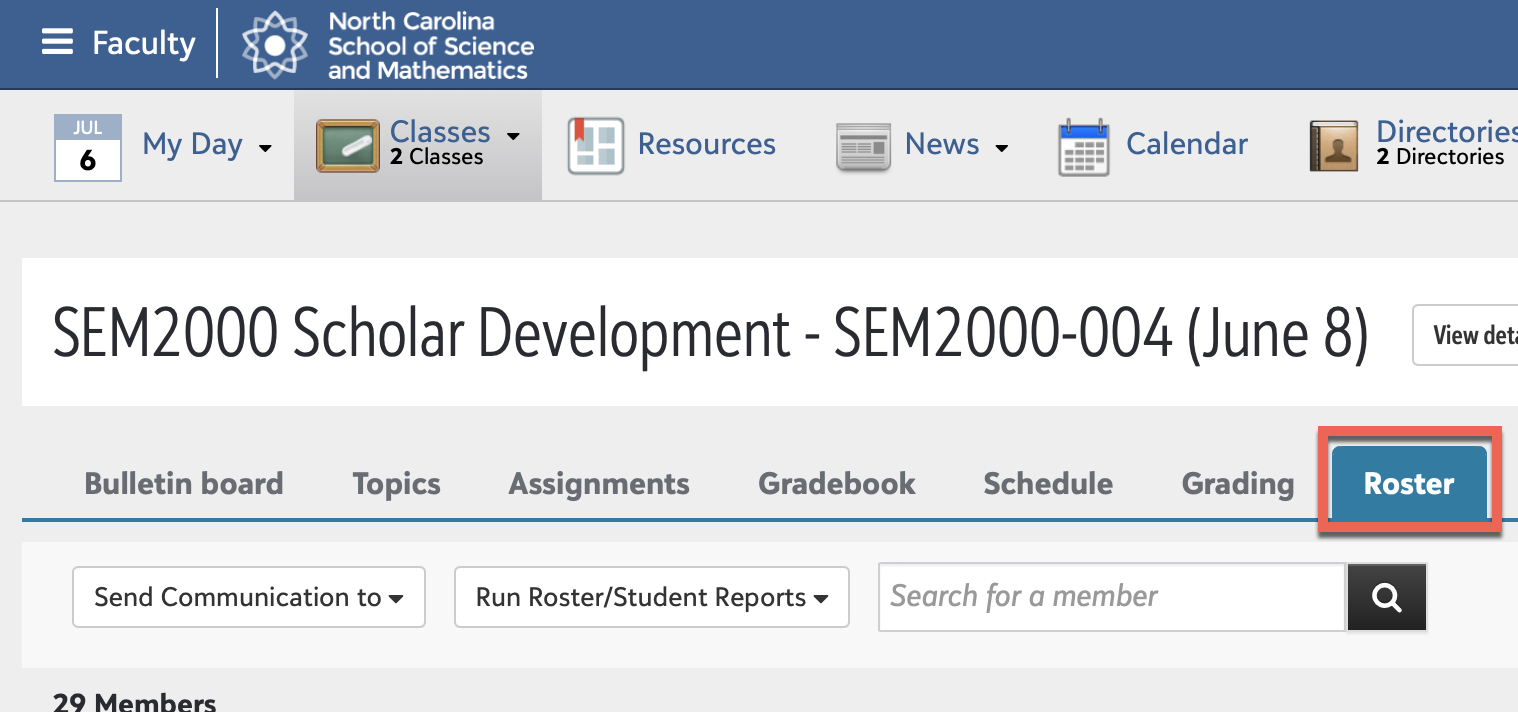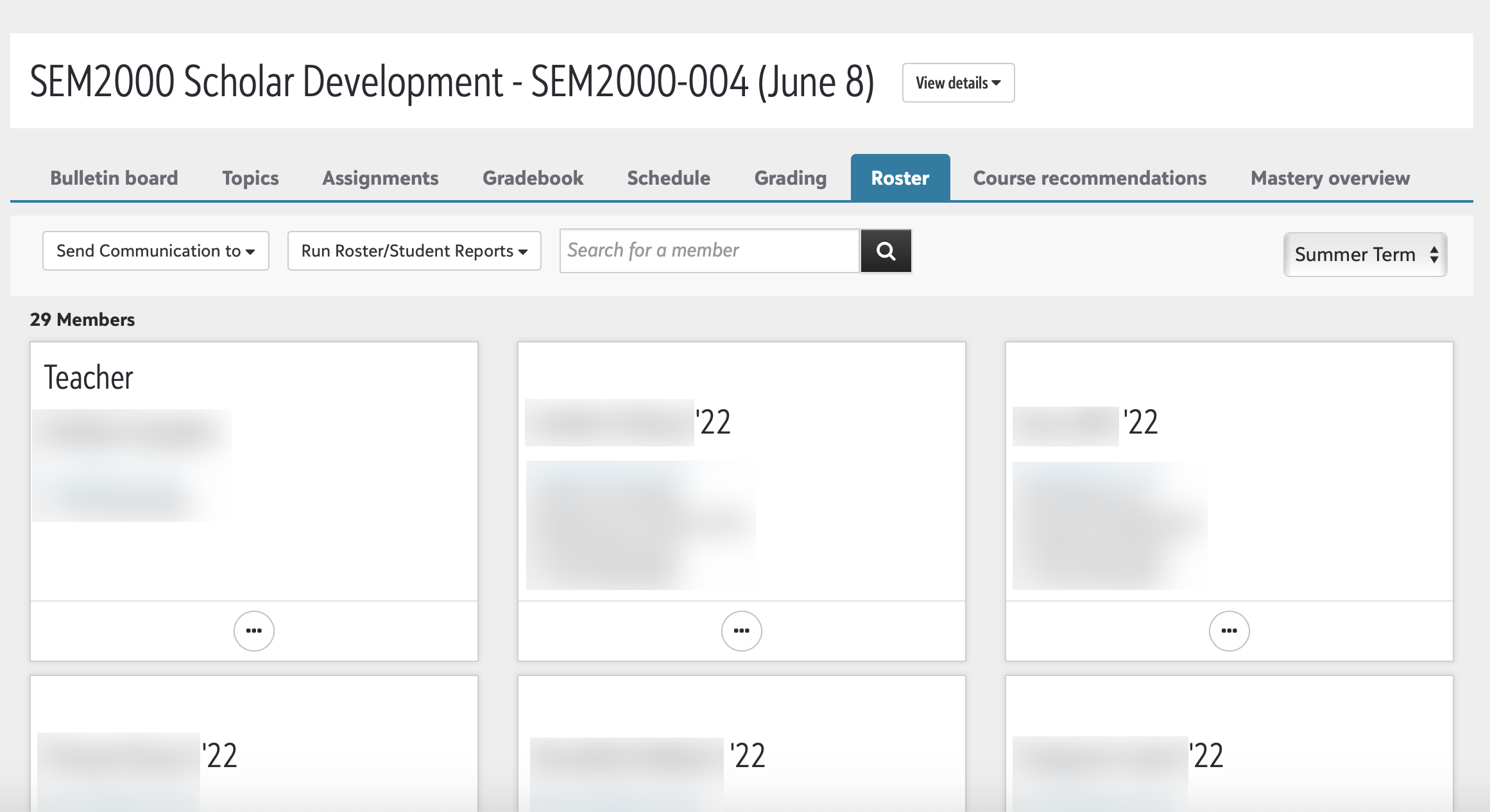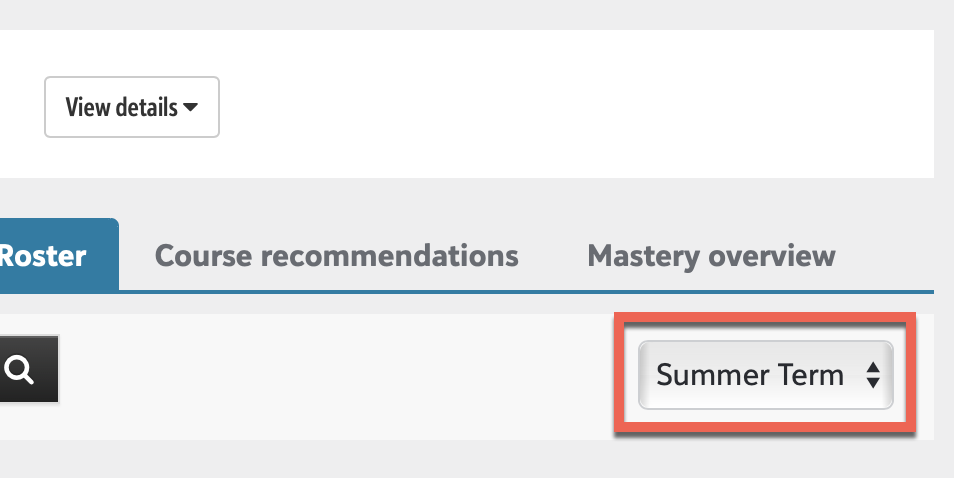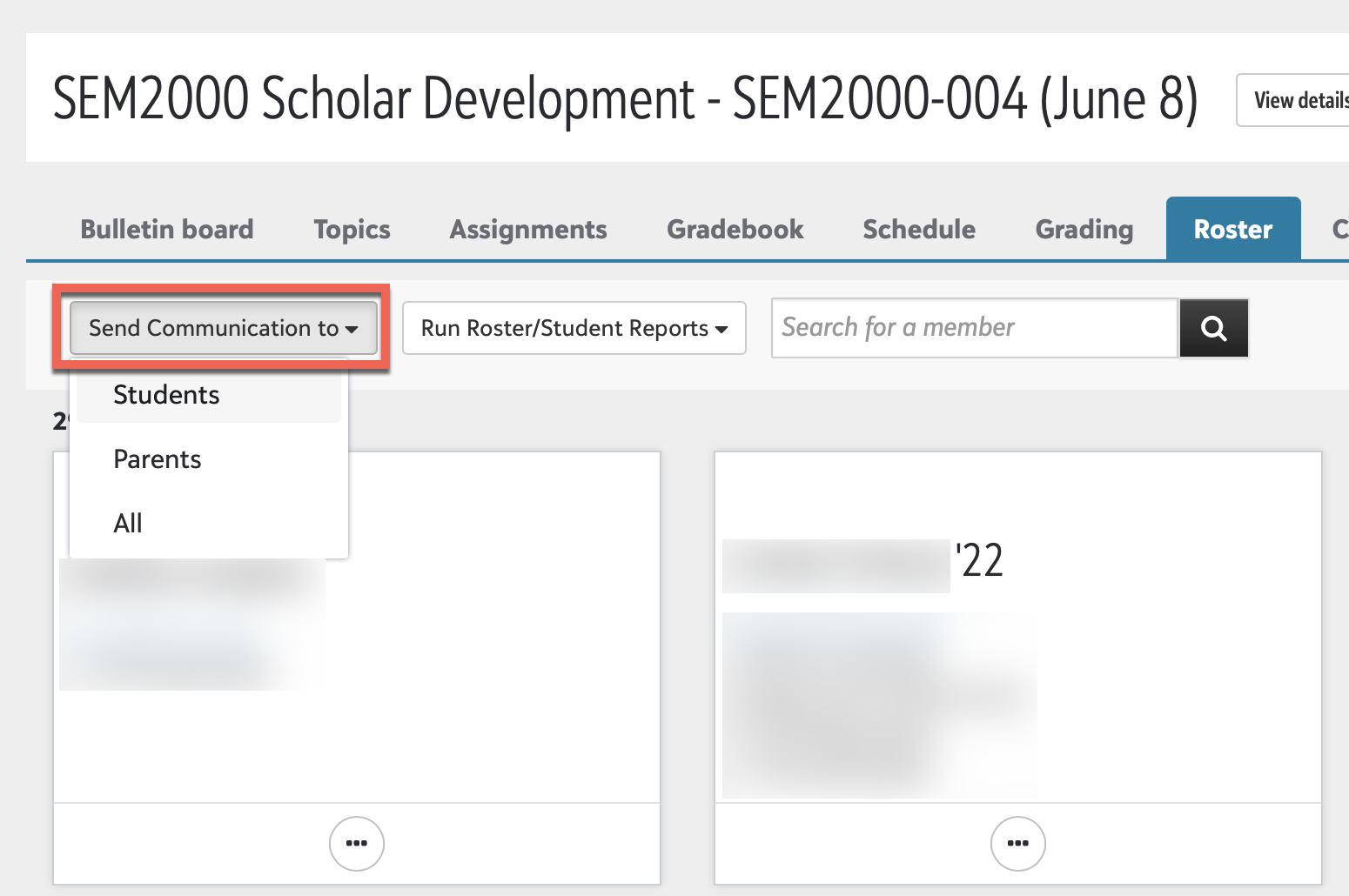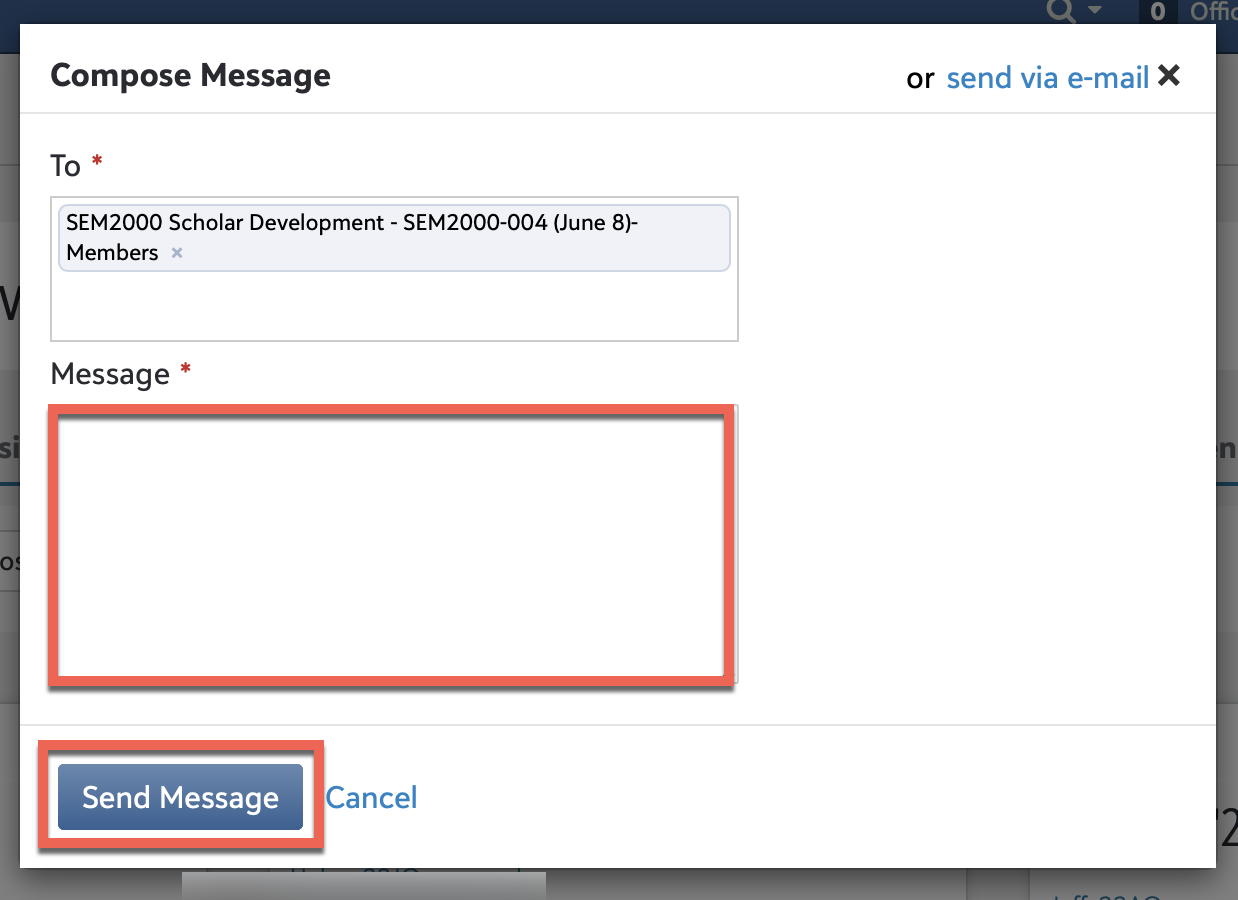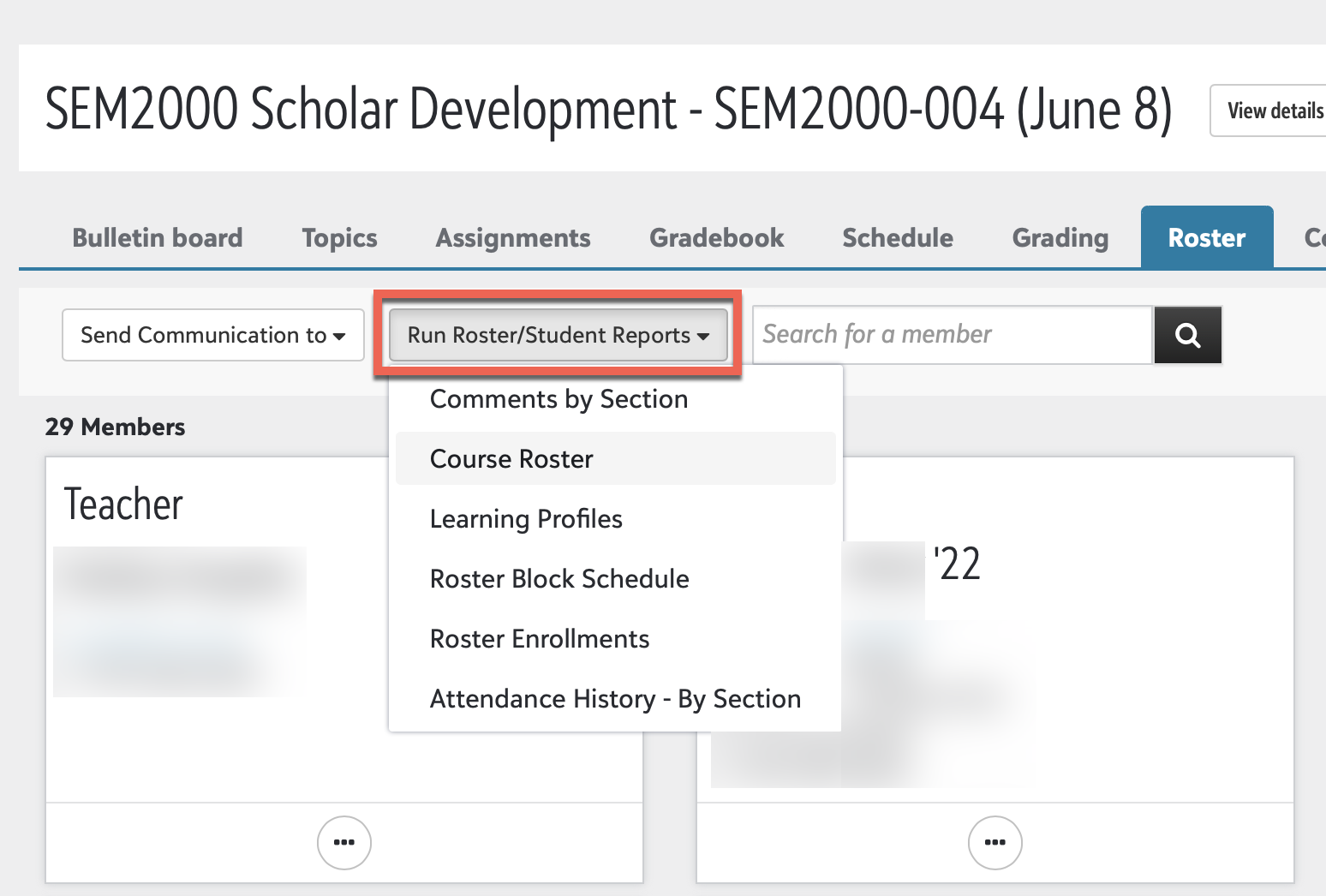...
Sign into the Blackbaud SIS using your NCSSM email address. Authentication should automatically take place via Google.
You should be taken to the My Day page and your Faculty persona should be visible at the top-left.
Click on the Classes menu and select the class for which you wish to view your roster.
Click on the Roster tab.
You can now scroll the list presented to view your class roster alphabetically by last name.
Note: Should you have a multi-term course, you may select the term drop-down menu on the right-hand side to select a different term.
To communicate with all of your class' students, parents or students, or both via Blackbaud, you can click the Send Communication to drop-down menu and select who you would like to send a new communication to. A box will pop up to compose a message. Type the message and click Send Message.
To run a roster report, click the Run Roster/Student Reports drop-down menu and select the report you would like to run. You may then view/print in PDF format, in Word format, or export the data for Excel.