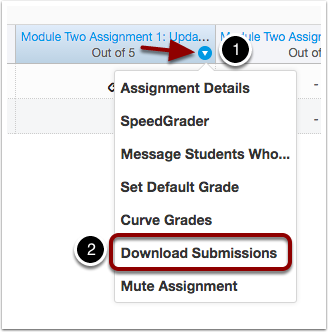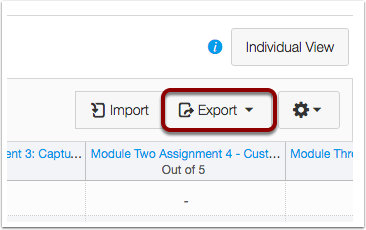This guide will help teachers wrap things up at the end of each term.
| Table of Contents |
|---|
Information about Concluding Courses
...
When will my course conclude?
Courses automatically conclude at midnight on the last day of each term. You can find term dates by referring to the NCSSM Academic Calendar.
What does it mean when my course concludes?
Students will no longer be able to participate in classes once they conclude. However, students continue to have access to the course content in a read-only state, except for quiz questions and quiz results, which will be hidden from students automatically.
...
| Info |
|---|
Teachers are given approximately 2 weeks of extra time after the term end date to complete grades in their courses before courses change to a read-only state for teachers. If you need an extension for any reason, please submit an ITS ticket. |
Extending a course past the term end date
You can set a new end date for your course in Course settings. Be sure to check the checkbox that allows users to participate in the course between the dates you set.
...
| Note |
|---|
|
Restricting student access to course content after the term ends
Canvas allows students to have access to course content in read-only state after the term ends, except for quiz questions and quiz results, which are hidden from students at term end.
...
| Info |
|---|
We recommend allowing students to have access to concluded courses, especially when the materials may be useful for future reference when students take related courses. |
Preparing your Gradebook
...
Prior to the end of the term, make sure all grades in the gradebook are current. Any dashes in the gradebook are automatically considered exemptions. If a dash should be a zero on an assignment, you must enter a "0" in place of the dash.
(Optional) Download hard copies of any assignments you wish to keep. Use the downward facing arrow to download submissions for an assignment in the gradebook.
(Optional) If you wish to download the gradebook as a csv file that can be imported into Excel or similar software, this can be accomplished with the "Export" button. If your gradebook has multiple grading periods, ensure you are viewing all grading periods before exporting.
Preparing Course Content for future terms
...
You will be given a course shell for each course you are teaching each term. This may not happen until several weeks before the new school year starts. You can then import the previously concluded course into next year's course shell and make simple edits in preparation for the new term.
| Info |
|---|
If you need to do extensive edits to a course to better prepare it for next school year, it is best if you request a "summer sandbox" in which to copy your course. You can then make edits during the summer and move the sandbox course into the new semester course shells once they have been set up for you. To request sandbox courses, send ITS a ticket. |
Optional steps you can take before the term ends
...
Copy your course into Canvas Commons
Commons is a repository for course content. Content in commons can easily be imported into new courses you are teaching. Material you move into the commons can be made public or be made available only to you. This is a great way to store content you would like to reuse time and time again.
...
For more information on using Commons, see this Commons Overview short video.
...
Export your course
You can choose to export your course in the course settings. This will give you a file that can then later be imported.
...